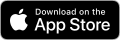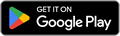Pay A Person is easy, fast and free!
Pay A Person (P2P) is a free digital service available to all Westmark Credit Union members with an active checking account through online and mobile banking. Split the bill, pay the babysitter, or send money to mom, Pay A Person replaces the need for cash or downloading a separate payment app when paying an individual.
With Pay A Person, you can easily and securely send money from your personal checking account to anyone in the United States who has a checking or savings account at a bank or credit union. It's as easy as sending a text or email!
How to use Pay A Person?
- Login into Westmark Online or Mobile Banking
- Click on Pay A Person
- To add a new recipient select the + sign to add contact.
- Fill in First Name, Last Name, Mobile Number, and/or email of the new contact.
- You will be asked to enter a security question and answer for the recipient to complete upon receiving their first payment. This is a security measure to ensure the payment is sent to the correct person.
- Select Save and Pay to send a payment to the newly added contact.
- Once you have your contacts entered, you can easily send money to multiple contacts at once, a list of recent contacts, and schedule future or recurring payments.

Frequently Asked Questions
Pay A Person payments are sent electronically and can be scheduled on weekdays and weekends. The cutoff time for scheduling a next-day ACH payment is 5 p.m. local time.
If the payment is scheduled prior to 5 p.m., the recipient will receive the funds the following business day. If the payment is scheduled after 5 p.m., the recipient will receive the funds in two business days.
When funds are claimed using a debit card or are being deposited to another Westmark account, the funds will be moved in near real time after the recipient claims the funds. The recipient will be charged a flat fee of $.75 if the funds are claimed using a debit card.
Multi Pay allows users to select multiple contacts to pay at one time. The user can choose to pay each contact the same amount or pay different amounts.
- As the user selects each contact, the names will appear in the search field and will also have a highlighted check mark to the left of their name in the contact list.
- If the user wants to pay each person the same amount, they can enter the amount in the field to the right of the selected contacts.
- If the user wants to add additional contacts or change the selected contacts after entering amount, the amount in the field will be retained when the user returns to the payments page.
- If the user wants to pay each person a different amount, they select the Custom Amounts button.
- Payment instructions (memo, from account, and frequency) apply to all contacts for the payment.
- The Pay button shows the total amount of the payment for all contacts.
- For future payments, from the Pay A Person screen, select the drop-down menu under the Date field. This shows a calendar view from which you can select the date when the payment will be sent and when it will be delivered.
- For recurring payments, select the drop-down under the Repeats field to choose the payment frequency.
- Then select the Ends option, which determine how long the recurring payments will continue.
The recipient has a set number of days to claim the payment. After a payment has been scheduled, reminder notifications are sent to the recipient prompting them to claim the payment.
If the recipient does not claim the payment, it is canceled. The sender and recipient are notified when the payment link has expired. The recipient cannot claim the funds after the link has expired. The sender can schedule a new payment to the recipient.